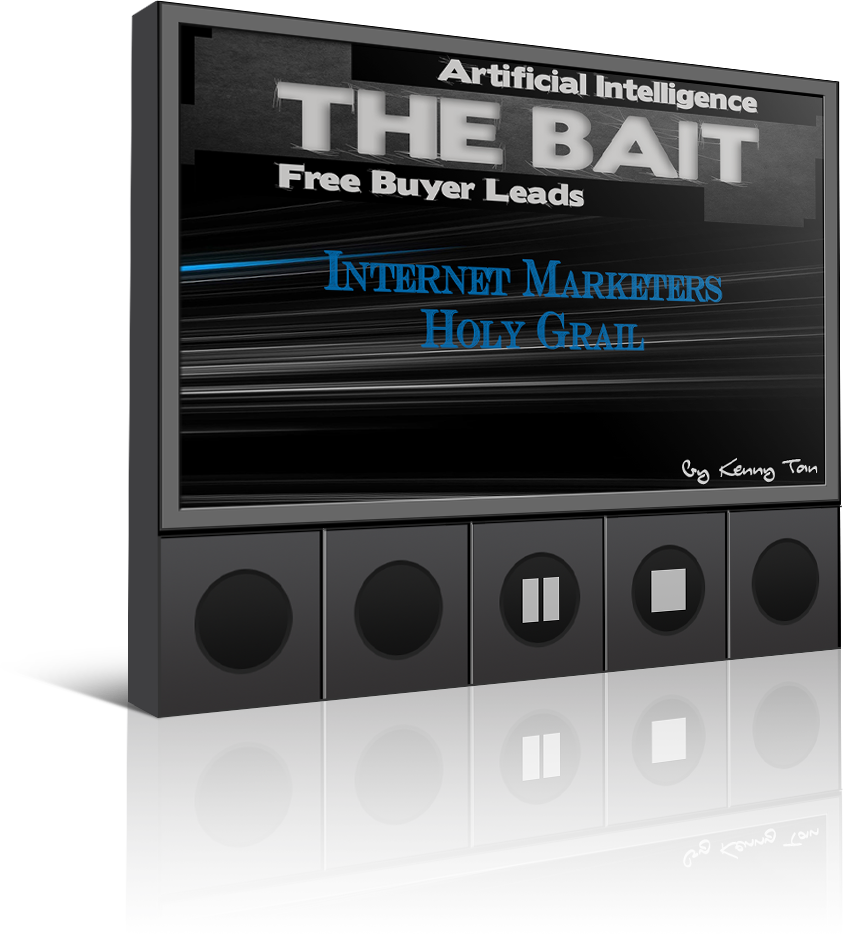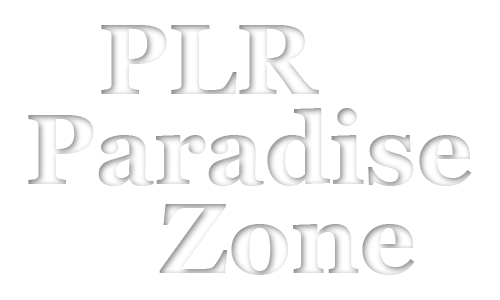Populating Rotators with Offers
Populating Affiliate Rotator with Affiliate Links
Note: Make sure the offers in “Affiliate Offer Rotator” ACCEPT All Countries traffics
Step #1 – Click on the “Rotators” on the top menu
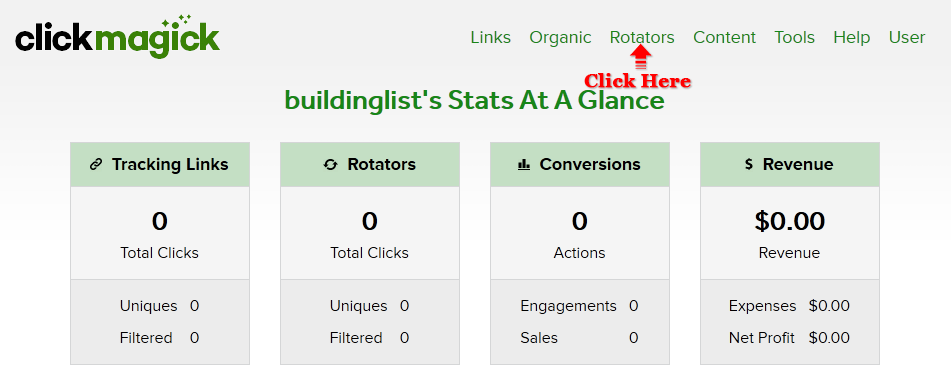
Step #2 – Click on “setting” symbol at the far right same row as “Affiliate Offer” as shown below

Once you click on the setting symbol, a small menu will drop down. Select and click on “Add URL”.
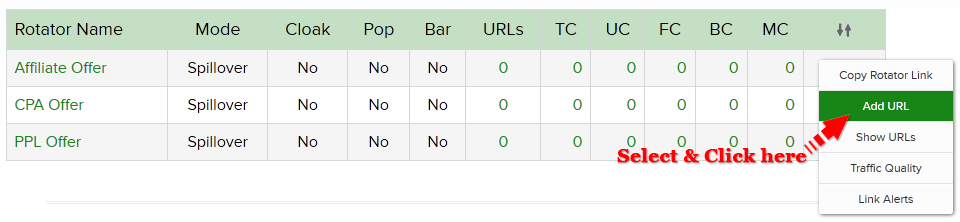
Once you click on the “Add URL”, a menu will drop down
Step #3 – Go to Clickbank.com and grab some offer which you would like to promote and fill it the blanks. As far as I know, ALL Clickbank.com products accepts ALL countries.
Example: I would like to promote “CB Passive Income”, I will put the “Name” as “CB Passive Income”
Step #4 – On the “URL”, copy the “CB Passive Income” affiliate link from clickbank.com and paste it
Step #5 – On the “Geo Targeting” select “All Countries”
Step #6 – Once complete click on the “Add URL” Button
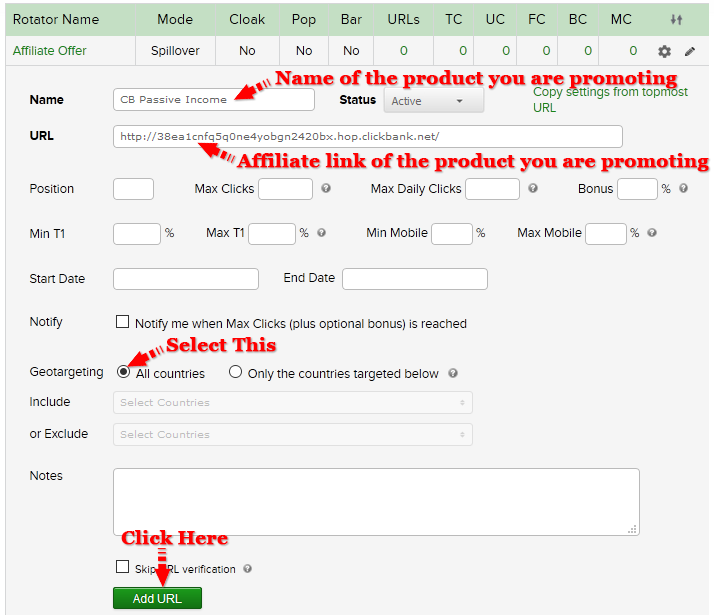
Once you click on the “Add URL” you will see 1/1 under the URL, meaning the “Affiliate Offer” rotator has 1 affiliate offer link and that link offer is active.

Continue to add minimum 5 affiliate offers using step 1 – step 6
Populating CPA Rotator with Affiliate Links
Note: Make sure the offers in “CPA Offer Rotator” accept ONLY Tier 1 Countries traffics
Step #1 – Click on the “Rotators” on the top menu
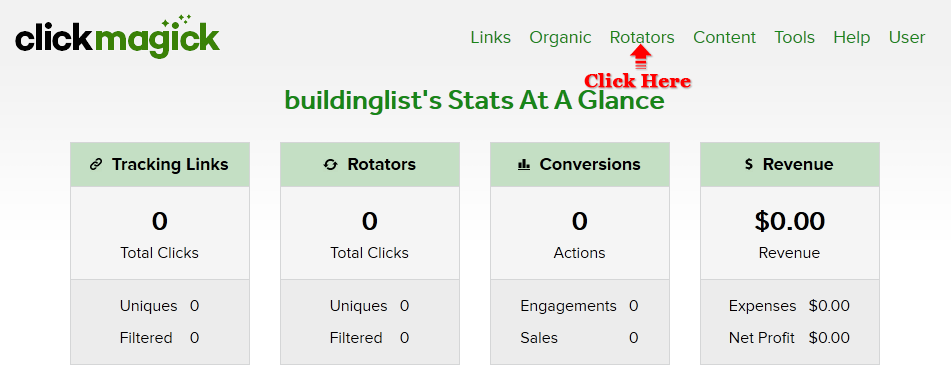
Step #2 – Click on “setting” symbol at the far right same row as “CPA Offer” as shown below

Once you click on the “Add URL”, it will expand as shown below
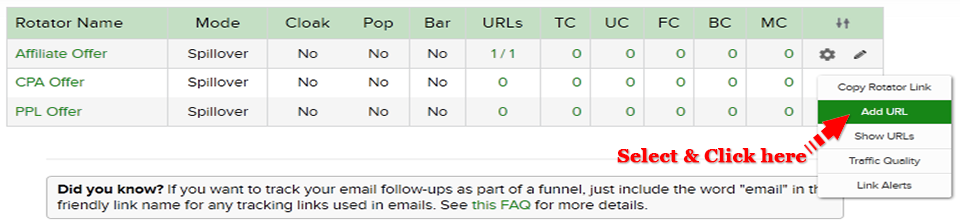
Step #3 – Go to cashnetwork.com and grab some offer which you would like to promote and fill it the blanks.
Example: I would like to promote “Success system revealed”, I will put the “Name” as “Success system revealed”
Step #4 – On the “URL”, copy the “Success system revealed” affiliate link from cashnetwork.com and paste it
Step #5 – On the “Geo Targeting” select “Only the countries targeted below” – Select all 5 Tier 1 Countries.
Step #6 – Once complete click on the “Add URL” Button
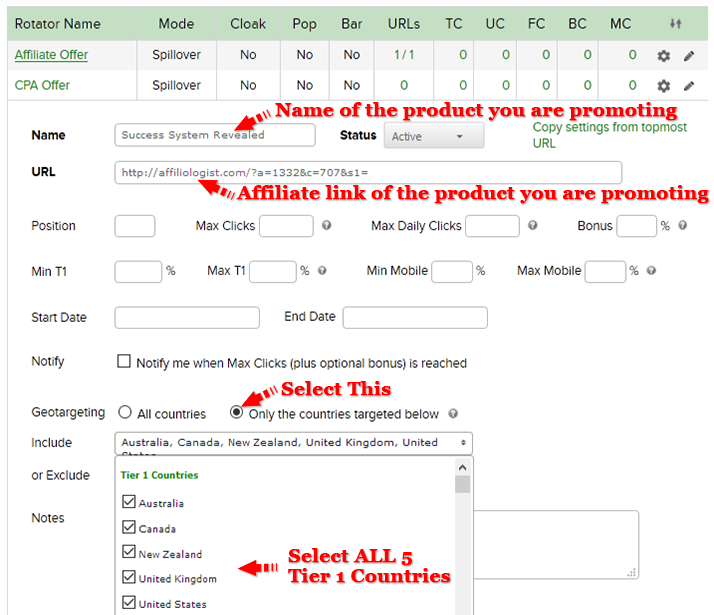
Once you click on the “Add URL” you will see 1/1 under the URL, meaning the “CPA Offer” rotator has 1 affiliate offer link – Continue to add minimum 5 CPA offers using step #1 to step #6
Populating PPL Rotator with Affiliate Links
Do the same for PPL Offers using “Populating CPA Rotator with Affiliate Links” steps.
Use the CPL/PPL offer which only accept Tier 1 countries
Basically we’ve setup the rotators as summarized below:
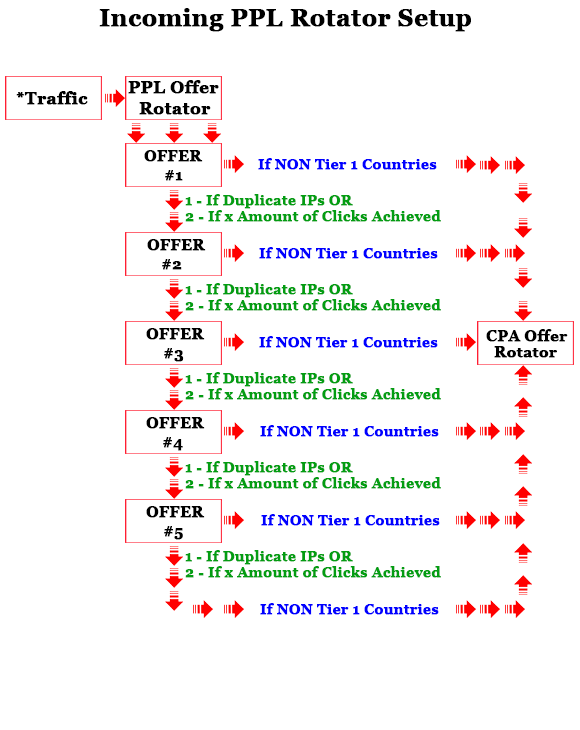
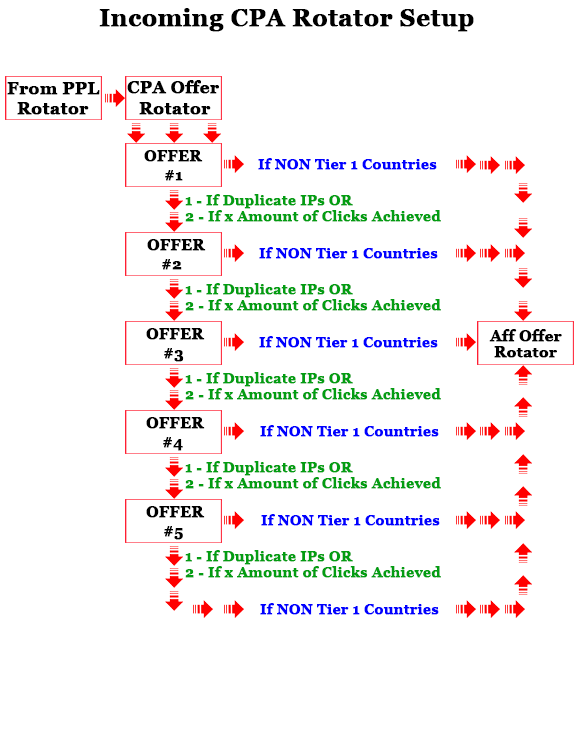
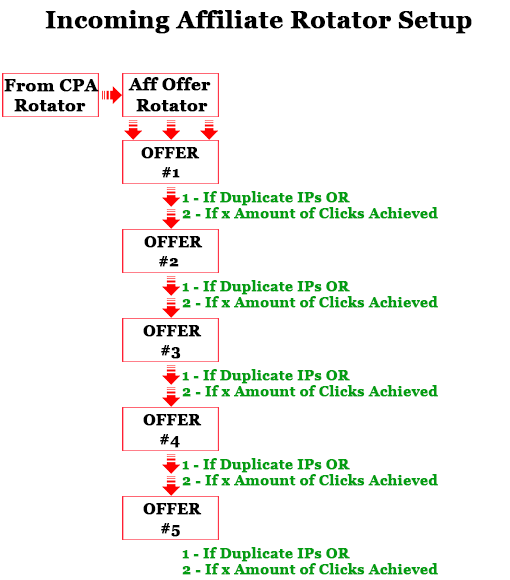
Gratz! You’ve Populated All Your Rotators With Affiliate Offers
MODULE 1
List Building Strategy
- Introduction
- ClickBanking
- Setting Up Funnel
- Banking: The Real Fun Begins
- FB Group: Testimonial, CB & Solo Ads
MODULE 2
Setting Up ClickMagick
- Registering ClickMagick Account
- Setting Up Rotators
- Populating Rotators with Offers
- Setting Up CB Rotator, Links and Action Pixel
MODULE 3
Setting Up Aweber
- Registering Aweber Account
- Creating Aweber List
- Creating Aweber Webform
- Creating Buyers List And List Automation
- Creating First Follow Up Series
CLAIM YOUR FREE DONE FOR YOU FUNNEL SETUP HERE
THE BAIT
FREE BUYERS LIST