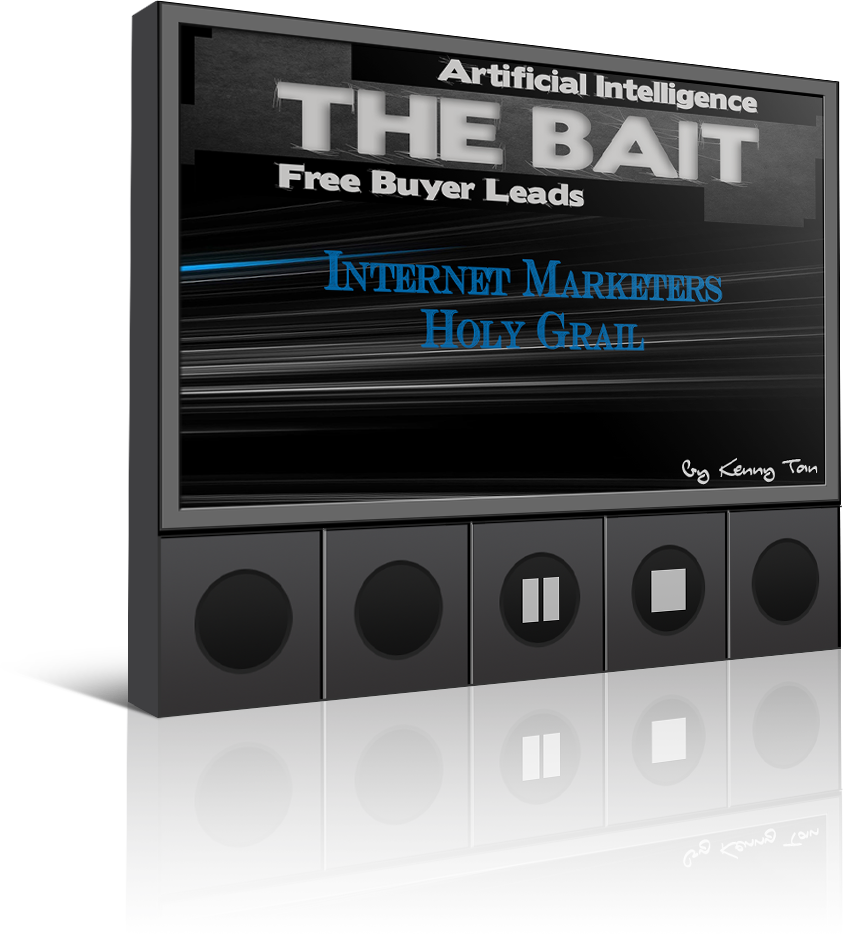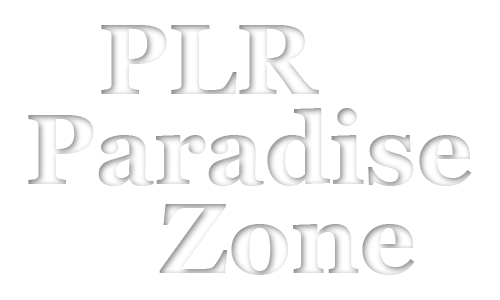Setting Up Funnel
The most Important and Most Tedious PartThis is going to be a long session, you might as well go make a cup of coffee and try to understand the “List Building On Fire” Funnel – IMPORTANT!
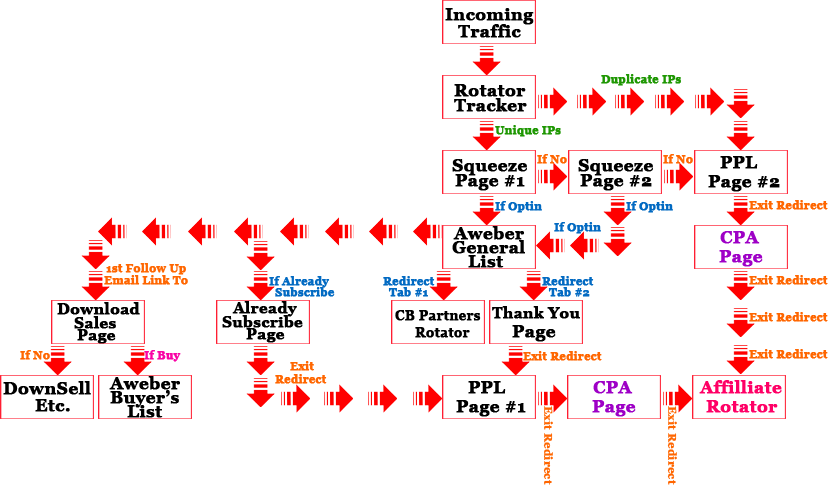
This is what happen: (Please refer to “List Building On Fire’s Funnel”)
When you’ve got an incoming traffic (Someone click on your offer link, etc), they will be sent to your tracker/rotator.
Your tracker/rotator, will determine whether this person has already seen your offer by tracking the visitor’s IPs or cache so…
Scenario #1 – Please refer to List Building On Fire’s Funnel Above
Incoming Traffics -> Rotator /Tracker -> IF Duplicate IPs -> CPL/PPL Offer Page -> CPA Offer Page -> Affiliate Rotator
If the visitor has already visited your landing page previously, your ROTATOR will automatically send this particular person to your Pay Per Lead (PPL/CPL) Page – when they attempt to exit your PPL page, they will be prompted to visit your Cost Per Action (CPA) page and finally we will send them to the “Affiliate Rotator” when they attempt to exit the CPA page.
The purpose for PPL page, CPA page & Affiliate rotator is to hopefully the visitor like the offer and either optin or buy so that we can make some money out of it.
Scenario #2 – Please refer to List Building On Fire’s Funnel Above
Incoming Traffics -> Rotator /Tracker -> IF Unique IPs -> Squeeze Page #1 -> Squeeze Page #2 -> PPL Page -> CPA Offer Page -> Affiliate Rotator
If the visitor has never visited your landing page before, your ROTATOR will send the visitor to your Squeeze Page #1.
If the visitor is not interested in what you have to offer on your Squeeze Page #1, and attempt to exit, they will be prompted to visit your Squeeze Page #2.
If they are still not interested in what you have to offer the 2nd time, and try to exit, they will be prompted again to visit your Pay Per Lead Page.
If they’ve attempt to exit the PPL page, they will be prompted again to visit your Cost Per Action page and finally we will send them to the Affiliate Rotator when attempt to exit the CPA page.
Scenario #3 – Please refer to List Building On Fire’s Funnel Above
Incoming Traffics -> Rotator /Tracker -> IF Unique IPs -> Squeeze Page #1 -> Squeeze Page #2 -> Aweber General List -> CB Partners Rotator
If the visitor has never visited your landing page before, your ROTATOR will send the visitor to your Squeeze Page #1.
If the visitor is not interested in what you have to offer on Squeeze Page #1, and attempt to exit, they will be prompted to visit your Squeeze Page #2.
If they Optin, there are 3 things happening simultaneously.
1 – Their browser will open a new tab and they will be re-directed to your CB Partners Rotator
2 – Aweber will check your database whether that particular optin email exist in your list.
- If it doesn’t exist, Aweber will instantly save that particular email address in your database and instantly send them to your “Thank You” Page
- If it exist, Aweber will instantly send them to your “Already Subscribed” Page
3 – Aweber will instantly send 1st Follow Up Email to that particular subscriber IF that person is a new subscriber
Note: IF you do not understand how the Tab #1 and Tab #2 works, click on the link below and test the demo.
Scenario #4 – Please refer to List Building On Fire’s Funnel Above
Incoming Traffics -> Rotator /Tracker -> IF Unique IPs -> Squeeze Page #1 -> Aweber General List -> CB Partners Rotator
If the visitor has never visited your landing page before, your ROTATOR will send the visitor to your Squeeze Page #1.
If they Optin, there are 3 things happening simultaneously.
1 – Their browser will open a new tab and they will be re-directed to your CB Partners Rotator
2 – Aweber will check your database whether that particular optin email exist in your list.
- If it doesn’t exist, Aweber will instantly save that particular email address in your database and instantly send them to your “Thank You” Page
- If it exist, Aweber will instantly send them to your “Already Subscribed” Page
Note: IF you do not understand how the Tab #1 and Tab #2 works, click on the link below and test the demo.
CLICK HERE FOR 2 TABBER DEMO
Continuation from Scenario #3 & #4 – Please refer to List Building On Fire’s Funnel Above
Thank You Page or Already Subscribed Page -> PPL Page -> CPA Offer Page -> Affiliate Rotator
A) – If Aweber send the visitor to “Thank You” or “Already Subscribed” Page, and the visitor try to exit, they will be prompted to visit your Pay Per Lead Page. Once they attempt to exit the PPL page, they will be prompted again to visit your Cost Per Action page and finally we will send them to the Affiliate Rotator when they attempt to exit the CPA page.
B) – If it’s a new subscriber, Aweber will instantly save that particular email address in your database and instantly send them your 1st Followup email. If the subscriber has already subscribed to your list, Aweber will NOT send the 1st Followup Email
C) – On your 1st Followup email, you want to put a link to send them to your “download page” for them to download the Report you promised to give when they subscribe to your list.
Please note that your “Download Page” is your most valuable page because whoever clicks on the link on your 1st Followup email to download your free offer is really interested in what you have to offer so you might want to put a download link + your sales page.
The chances of them buying is very high so you might want to keep this in mind.
Scenario #5 – Please refer to List Building On Fire’s Funnel Above
1st Follow Up Email -> Download Page -> IF Not Interested -> Downsell etc…
Once Aweber sent the 1st Follow Up Email, IF your subscriber click on the link on your 1st followup, it will take them to your download/Sales page and if they are not interested to buy, you can downsell them or do anything you want with them using your exit redirect
Scenario #6 – Please refer to List Building On Fire’s Funnel Above
1st Follow Up Email -> Download Page -> IF they buy -> Aweber (Buyer’s list) -> Upsell Etc..
Once Aweber sent the 1st Follow Up Email, IF your subscriber click on the link on your 1st followup, it will take them to your download/Sales page and IF they buy, you capture their email and store them as your buyer list in aweber then you can Upsell them or do anything you want with them using your exit redirect.
Note: If you setup your “Aweber List Automation” as shown at “Creating Buyers List And List Automation“, once the buyer optin to your buyer’s list, they will be removed from your “General List” AUTOMATICALLY.
NOTE: Since this guide is about List building so I will not be talking about Sales Funnel
I know you are a very confused person now but don’t worry, once you see all the “pages”, with detail explanation, your confusion will be cleared.
Let’s proceed…
Basically we need to build: – Please refer to List Building On Fire’s Funnel Above
- 2 x Squeeze pages
- 1 x PPL Page
- 1 x CPA Page
- 1 x Already Subscribe Page
- 1 x Thank You Page
- 1 x Download Page
- 1 x PPL (Tracker/Rotator) for #02 PPL Page
- 1 x CPA (Tracker/Rotator) for #03 CPA Page
- 1 x Thank You Page (Tracker/Rotator) for #05 Thank You Page
- 1 x Already Subscribe (Tracker/Rotator) for #04 Already Subscribe Page
- 1 x Affiliate (Tracker/Rotator)
- Clickbanking (Tracker/Rotator) – [Outgoing Traffic]
- Clickbanking (Tracking Link) – [Incoming Traffic]
Please refer to ClickMagick Setting for the Step by Step Guide on how to setup ALL your Rotators [ClickMagick Setting Navigation is Located at the Right Sidebar]
As you already know what are squeeze pages for, I do not have to explain again so I will proceed with PPL Page.
Pay Per Lead (PPL) Page / Cost Per Lead (CPL) Page
Take a look at the example of PPL/CPA Page below:
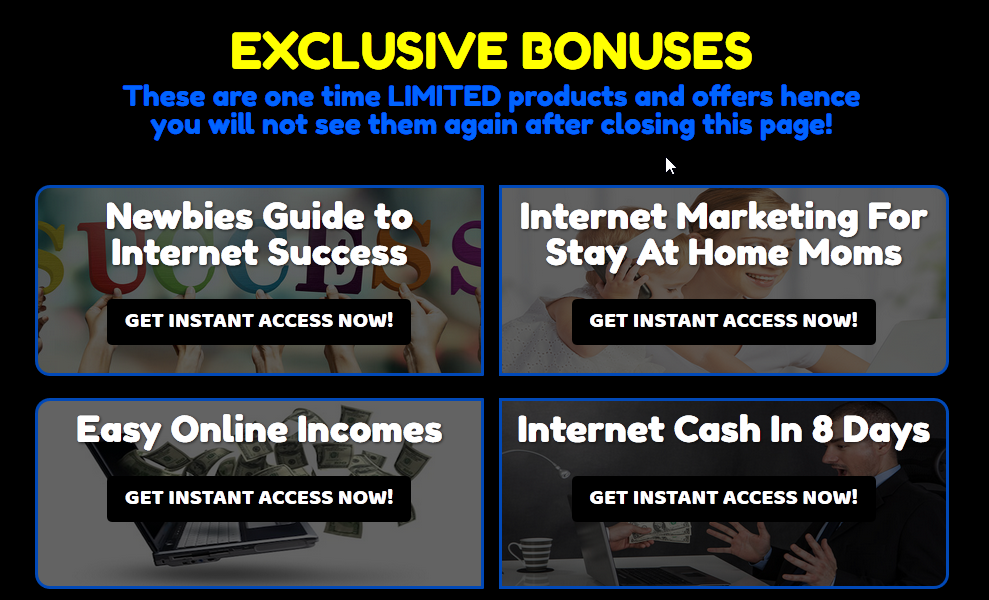
Due to restricted spaces, you can only see 4 Pay Per Lead offers but if you can see the full page, it contain 6 offers. I suggest that you get at least 5 offers
What is the purpose of PPL Page?
Clarification: PPL or some people call it CPL but basically they are both the same.
In a pay per lead agreement, the advertiser only pays for leads generated at their destination site. No payment is made for visitors who don’t sign up.
A lead is generally a signup involving contact information and perhaps some demographic information; it is typically a non-cash conversion event. A lead may consist of as little as an email address, or it may involve a detailed form covering multiple pages.
So, the reason for sending your exit traffic to PPL is to make some extra income. Since they are not interested in what you have to offer, might as well send them somewhere whereby you can make some extra cash if they optin to PPL offers.
From my statistic, if you are sending to a good converting PPL offer, you can easily make $50 – $100 from 500 visitors. Not bad consider they are all “Exit” traffic which you are not supposed to make anything out of it.
Please Note: Most advertiser only accept Tier 1 countries for this type of offer.
Tier 1 Countries = USA, Canada, UK, Australia and New Zealand
Let’s proceed…
Cost Per Action (CPA) Page
Take a look at the example CPA Page below:
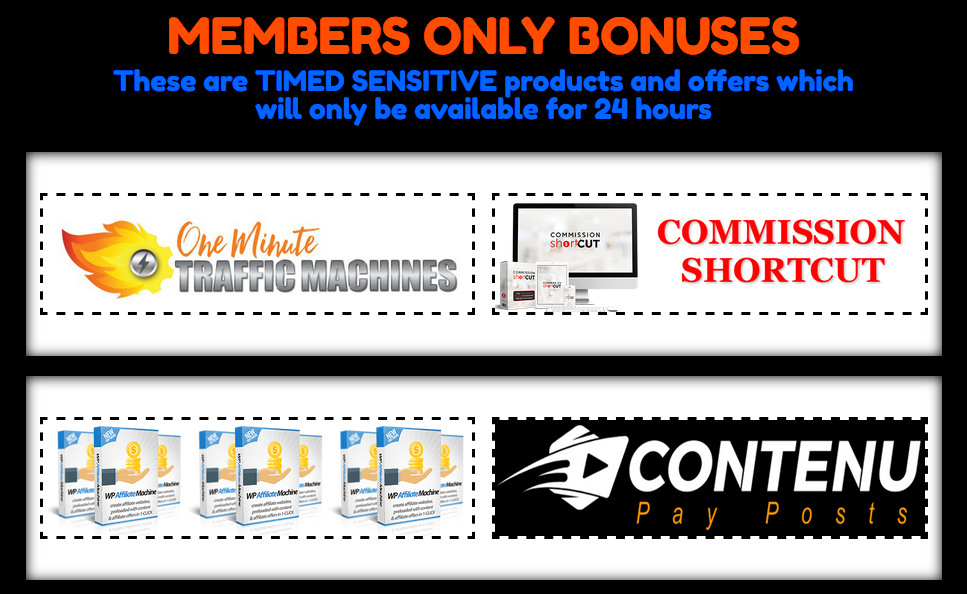
What is the purpose of CPA Page?
Cost per acquisition (CPA), also known as pay per acquisition (PPA) and cost per conversion, is an online advertising pricing model where the advertiser pays for each specified acquisition – for example, an impression, click, form submit etc… but in our case we want sales conversion since we already got CPL.
So, the reason for sending your exit traffic to CPA offer is to make some extra income from exit traffic, same reason as PPL page.
From my statistic, if you are sending to a good converting CPA offer, you can easily make $200 – $250 from 1,000 visitors.
Please Note: Most advertiser only accept Tier 1 countries for this type of offer.
Tier 1 Countries = USA, Canada, UK, Australia and New Zealand
Note: The reason we put PPL Offers first is because it’s much easier to convert compare to CPA Offers.
Let’s proceed straight to Affiliate Tracker/Rotator and come back to cover Thank You Page and Already Subscribe Page.
What is the purpose of Affiliate Tracker/Rotator?
I don’t think I need to explain what affiliate offer is, so why we need PPL Offers, CPA Offers and then Affiliate Offers? Aren’t they all the same?
Yes they are with a slight different.
If you notice, basically CPL and CPA Offers accept Tier 1 traffics only but Affiliate Offers accept worldwide traffic (eg. Clickbank.com).
Simple explanation : CPL offers is easier to convert compare to CPA Offers and CPA Offers are easier to convert compare to Affiliate Offers due to GEO Location.
The other reason is…
What happen if a NON Tier 1 goes to your PPL & CPA Page which accept only Tier 1 countries? Well, we will redirect them to Affiliate Rotator so that we don’t lose out any traffic since ALL Affiliate Offers accepts ALL Countries.
Think about it, if you just let them go after they are not interested in what you offer in your squeeze page, you got nothing, they just go away and you lose them forever but if you keep showing them more offers, there’s a chance they might pick up some offers and you make some money! I know it’s annoying with all the pop ups but TRUST ME IT WORKS!
Take a look at Fig 4 below:
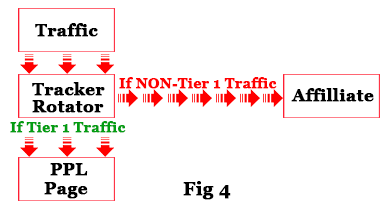
As you can see the purpose for “Affiliate Rotator” is to absorb all the NON-Tier 1 traffic that enters your funnel.
Don’t worry if you do not know how to setup the tracker/rotator to do this function as the Step by Step Guide on how to setup your rotator is covered in “ClickMagick Setting” [ClickMagick Setting Navigation is Located at the Right Sidebar]
All you need to do now is to understand the whole concept because it will save you thousands of dollars to build your list.
Let’s proceed…
What is the purpose of Thank You Page?
Take a look at the example Thank You Page below:
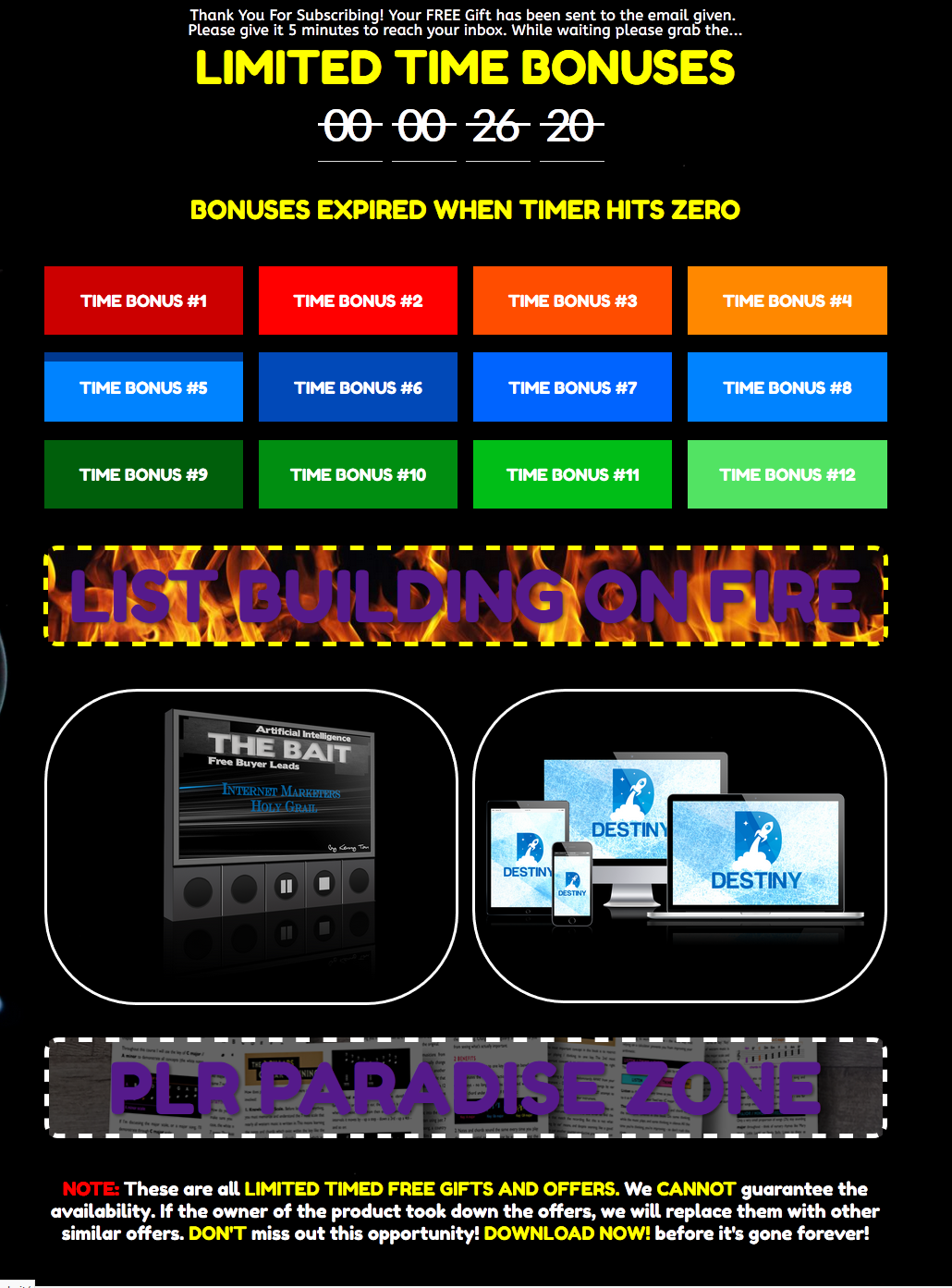
As you can see, basically the style or design of all the “pages” are the same. The only difference is the “LINK” that’s inside these pages.
The links on different pages are link to different “rotator” campaign – Refer to ClickMagick Setting for the Step by Step Guide on how to setup ALL your Rotators [ClickMagick Setting Navigation is Located at the Right Sidebar]
You want to link your “Thank You” Page and “Already Subscribed” page offers using your “outgoing CB Rotator” to send the clicks to your CB partners.
Now you can see more clearly where you get the clicks from to send to your CB partners!
If you refer back to the “Click Banking” Section, you can see the calculation there.
If your “Thank You” page is good, you should be able to get an average of 2.4 clicks per visitor to send to your CB partners.
Don’t worry if you do not know how to create these “Pages” as I’ve got a solution for you.
Let’s proceed…
What is the purpose of Already Subscribe Page?
Take a look at the example Already Subscribe Page below:
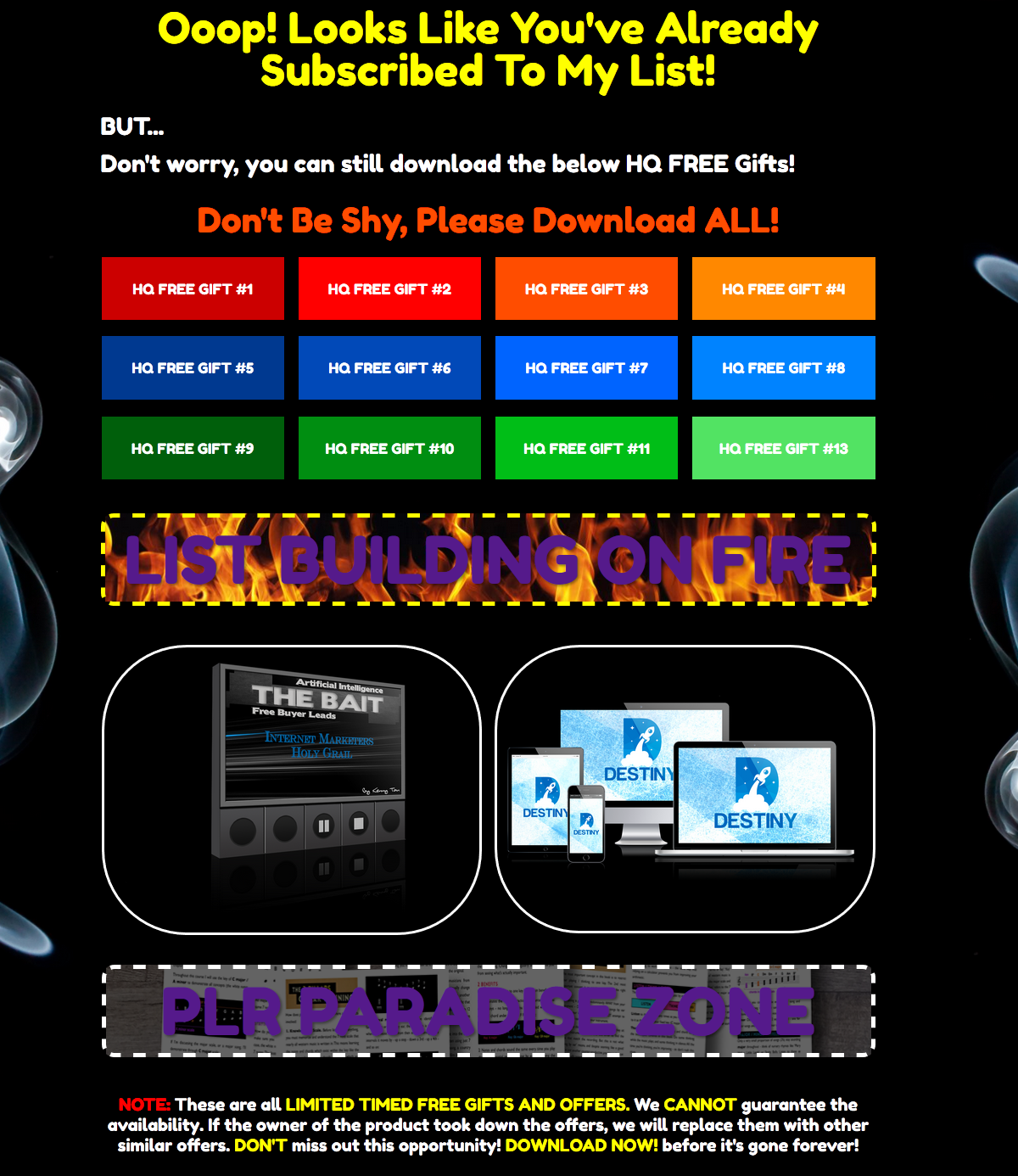
As I’ve explained before, if your visitor has already subscribed to your list, Aweber will sent your visitor to the “Already Subscribe” Page.
In order to maximize all the clicks received, you want to link the “Already Subscribe” Page offers to your Outgoing CB Rotator in order to send the clicks to your CB partners.
Now that you understand the flow of List Building On Fire’s Funnel and the purpose of why these pages are created, let’s proceed with Rotator/Tracker…
What is Rotator/Tracker?
As mentioned before, tracking is very important to all email marketers so, when it comes to tracking, you want the best tracker in the market to work for you that is why I choose ClickMagick.
So what does a tracker do?
- It tracks Clicks
- It tracks Optins
- It tracks Sales
- It tracks Duplicate Visitors
- It rotates Links
And of course it can do more but we are only interested in these 5 functions to build our list using the Click Banking Strategy.
How to setup your tracker rotator for Clickbanking?
Please refer to ClickMagick Setting for the Step by Step Guide on how to setup ALL your Rotators [ClickMagick Setting Navigation is Located at the Right Sidebar]
Setting up Outgoing CB Rotator
Let’s say you’ve got 5 CB partners (You should get minimum 5 CB partners at all time for optimal clickbanking strategy). The rotator should be setup as below:-
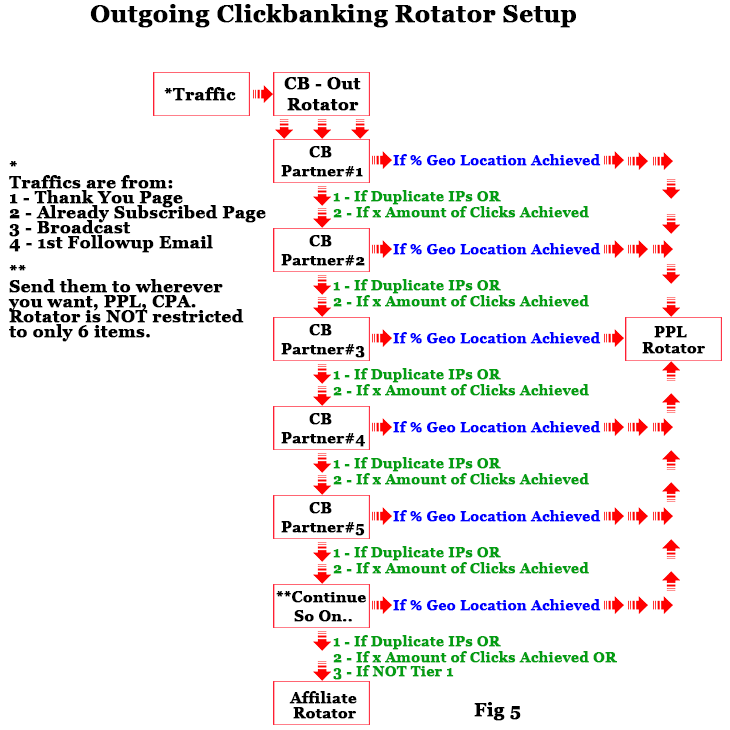
How to setup your rotator for Affiliate Offers and PPL/CPA Offers Pages?
Setting up the Rotator.
Basically, all the rotator setup are the same. As for PPL, you choose 5 or more CPL offers. For CPA, you choose 5 or more offers and for Affiliate, you choose 5 or more offers and place them on their respective rotator.
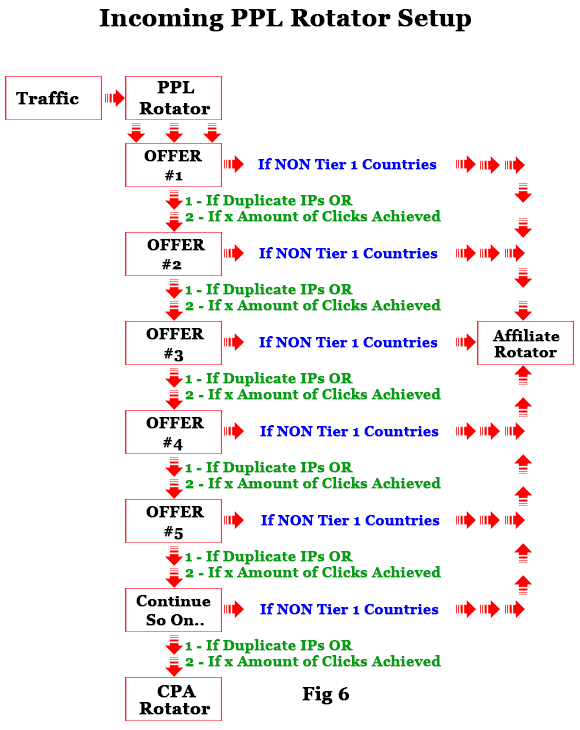
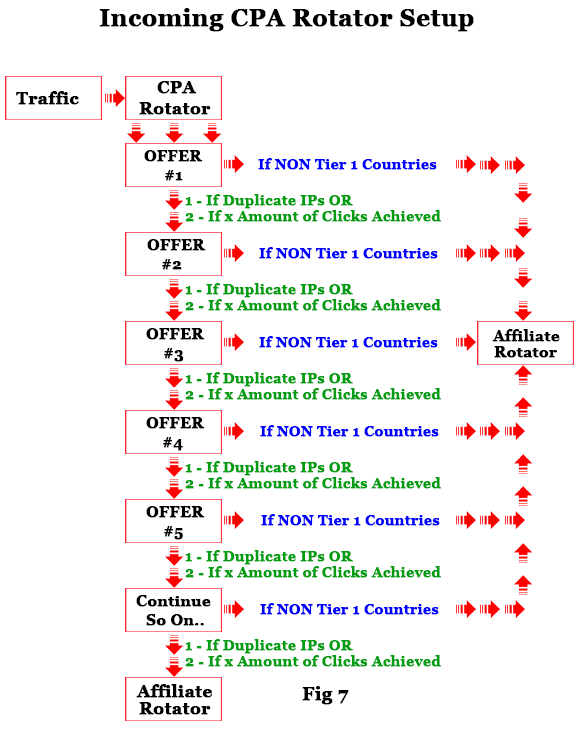
Refer to ClickMagick Setting for the Step by Step Guide on how to setup ALL your Rotators
Setting Up List Building On Fire’s Funnel Step by step Instruction
Step # 1 – Click: “Registering ClickMagick Account” or at the right side menu of this page & Follow the step by step instruction to setup your ALL your rotators.
Step # 2 – Create 1 CPA Page – Exit Redirect pointing to Affiliate Rotator
- 2a – Login to your Clickmagick, grab your “CPA Offer Rotator” Link (Refer to ClickMagick “Setting Up Rotators” for reference on how to get the rotator link)
- 2b – Insert your “CPA Offer Rotator” link to ALL the offers (Yes Same Link)
Step # 3 – Create 1 PPL Page – Exit Redirect pointing to CPA Page
- 3a – Login to your Clickmagick, grab your “PPL Offer Rotator” Link (Refer to ClickMagick “Setting Up Rotators” for reference on how to get the rotator link)
- 3b – Insert your “PPL Offer Rotator” link to ALL the offers (Yes Same Link)
Step # 4 – Create 1 Thank You Page – Exit Redirect pointing to PPL Page
- 4a – Login to your Clickmagick, grab your “Outgoing CB Rotator” Link (Refer to ClickMagick “Setting Up Rotators” for reference on how to get the rotator link)
- 4b – Insert your “Outgoing CB Rotator” link to ALL the offers (Yes Same Link)
Step # 5 – Create 1 Already Subscribe Page – Exit Redirect pointing to PPL Page
- 5a – Login to your Clickmagick, grab your “Outgoing CB Rotator” Link (Refer to ClickMagick “Setting Up Rotators” for reference on how to get the rotator link)
- 5b – Insert your “Outgoing CB Rotator” link to ALL the offers (Yes Same Link)
Step # 6 – Create 1 Download/Sales Page – Exit Redirect pointing to Downsell. If you do not any downsell, Exit Redirect pointing to PPL Page
Step # 7 – Create 2 Optin Pages
- 7a – Create Optin Page #2 – Exit Redirect pointing to PPL Page
- 7b – Create Optin Page #1 – Exit Redirect pointing to Optin Page #2
- 7c – Follow ALL the Step by Step Guide on Registering Aweber Account to create your List, Webform and Automation [Aweber Setting Navigation is Located at the Right Sidebar]
- 7d – Insert the “General List” webform Code into BOTH Optin Page #1 & Optin Page #2
Step # 8 – Compose your 1st Follow Up email (Refer to Creating First Follow Up Series for reference on how to do this)
Step # 9 – Upload everything to your server & test everything to make sure they work!
If you encounter any problem, please do not hesitate to contact me via Facebook or Skype.
If you are NOT ABLE to build all these pages and exit redirect, you might want to CLAIM YOUR FREE DONE FOR YOU FUNNEL SETUP HERE
MODULE 1
List Building Strategy
- Introduction
- ClickBanking
- Setting Up Funnel
- Banking: The Real Fun Begins
- FB Group: Testimonial, CB & Solo Ads
MODULE 2
Setting Up ClickMagick
- Registering ClickMagick Account
- Setting Up Rotators
- Populating Rotators with Offers
- Setting Up CB Rotator, Links and Action Pixel
MODULE 3
Setting Up Aweber
- Registering Aweber Account
- Creating Aweber List
- Creating Aweber Webform
- Creating Buyers List And List Automation
- Creating First Follow Up Series
CLAIM YOUR FREE DONE FOR YOU FUNNEL SETUP HERE
THE BAIT
FREE BUYERS LIST